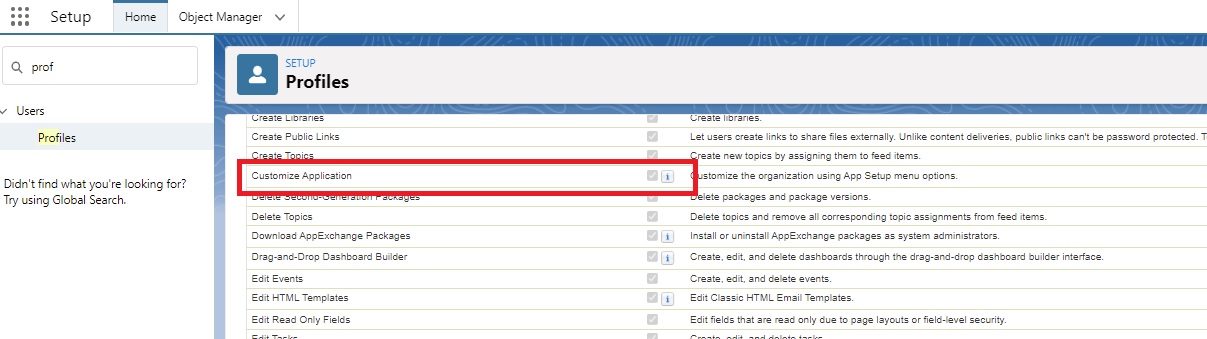To enable Salesforce to connect to Expensify, you must setup login credential in the Alpha Easy Expensify app. The credentials belong to one Expensify Account and that user must be setup as a Policy Admin in Expensify.
If you setup the credentials with a user who then leaves, you will need to change the credentials in the Alpha Easy Expensify App. This is how to do it:
Generate UserId and UserSecret
Using a web browser go to https://www.expensify.com/tools/integrations/. If prompted, Login to Expensify with your email address and password.
NB: The login used should be of an Expensify account that has a Role of Auditor or Policy Admin for the Policy(s) that contain Reports to be downloaded. By default Alpha Easy Expensify will download Expenses from ALL Policies this login has an Auditor or Policy Admin Role. But you can limit the policies that will be downloaded in Custom Settings.
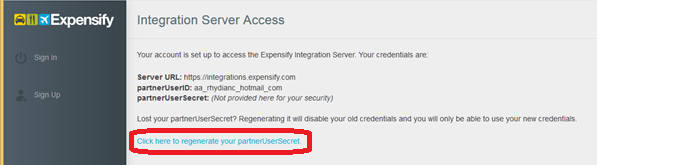
Click on the Click here to generate your partnerUserSecret link. A partnerUserID & partnerUserSecret will be then be displayed.
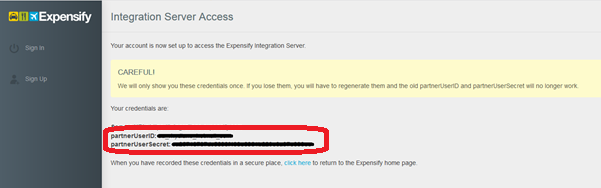
Follow the following instruction or pass the partnerUserId and partnerUserSecret on to your System Admin to complete the setup.
Add Expensify Credentials to Connector
In Salesforce, navigate to the Alpha Easy Expensify App.
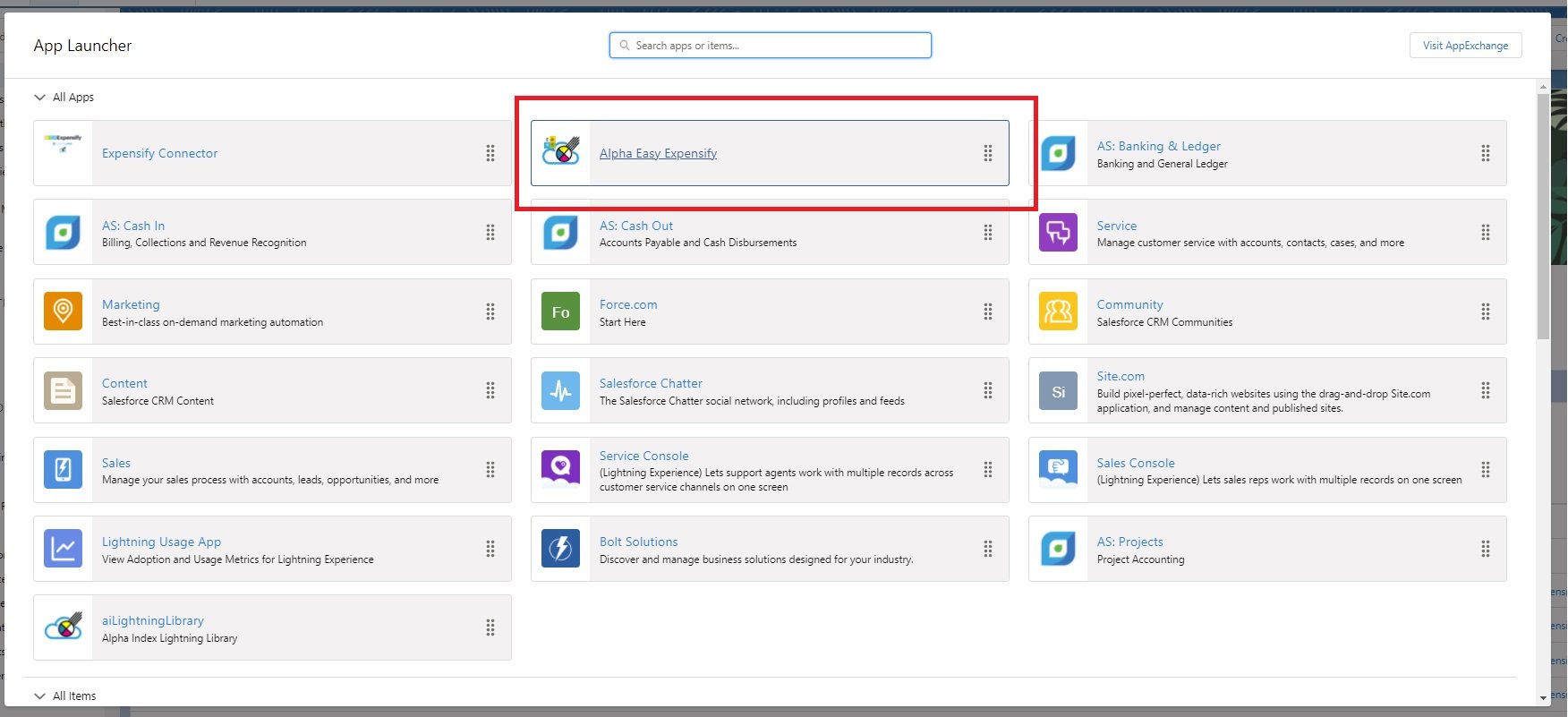
Navigate to the ‘Expensify Credentials’ Tab in Salesforce, enter the partnerUserID & partnerUserSecret generated and click [Save].
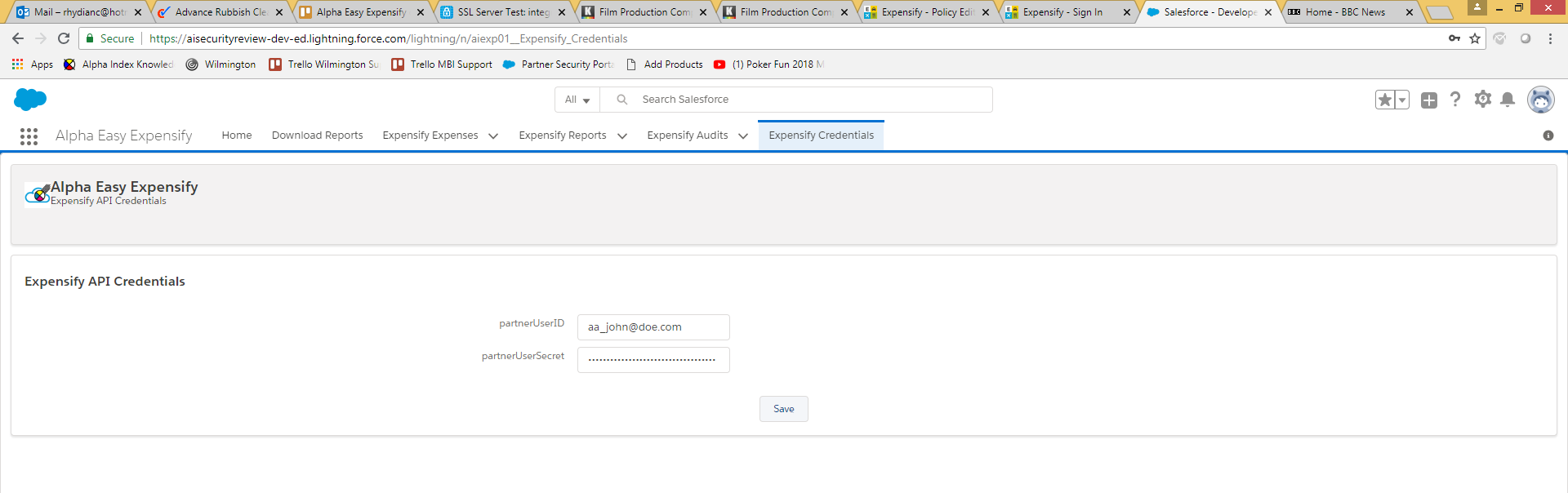
Required Permissions
NB: You must be logged on as a User with a Profile that has System Permission ‘Customize Application’ set to true (Systems Admins will have this set, other users may not)